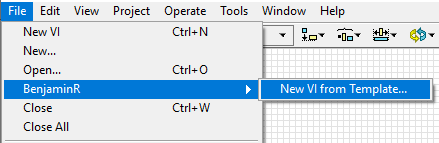Table of Contents
BenjaminR LabVIEW Menu VIs into the LabVIEW Menus (File, Tools, and Help).
- Download the Insert LVClass Property Node.vip.
- Use VIPM to install it on your LabVIEW version (2020+).
Select File >> BenjaminR >> ‘Tool’. Tool menu items are described below.
Select Tools >> BenjaminR >> ‘Tool’. Tool menu items are described below
- Create New VI from Template – Creates a new VI from template.
- IDE Tools – Submenu containing tools interacting with the LabVIEW IDE.
- IDE Tools: Quit and Restart LabVIEW – Quits then restart LabVIEW.
- IDE Tools: Refresh LabVIEW Menus – Refreshes the File, Tools, and Help menus.
- VI Tools – Submenu containing tools interacting with VIs.
- VI Tools: Determine ConPane Pattern – Select a Connector Pane pattern in the ring and run the VI to find out the pattern number.
- VI Tools: Save Global –Changes the defaults of all controls on the front panel to be the current values and saves the VI.
- VI Tools: System Error Cluster Replacement – Replaces the current error clusters on the front panel with System error cluster.
Select Help >> BenjaminR >> ‘Tool. Tool menu items are described below.
- About – Opens the BenjaminR About dialog.
- LabVIEW Menus (Help) – Opens the BenjaminR LabVIEW Menus help in the default browser.
Code installation locations are relative to the LabVIEW directory. Files are stored in the following locations:
- File menu code – \wizard\BenjaminR
- Tools menu code – \project\BenjaminR
- Help menu code – \help\BenjaminR
Code installation locations are relative to the LabVIEW directory. Files are stored in the following locations:
- File menu code – \wizard\BenjaminR
- Tools menu code – \project\BenjaminR
- Help menu code – \help\BenjaminR