-
Notifications
You must be signed in to change notification settings - Fork 0
Windows‐specific
Luke Dinh edited this page Sep 28, 2023
·
3 revisions
Install Git for Windows.
- You can keep on pressing next until you reach
Choosing the default editor used by Git:
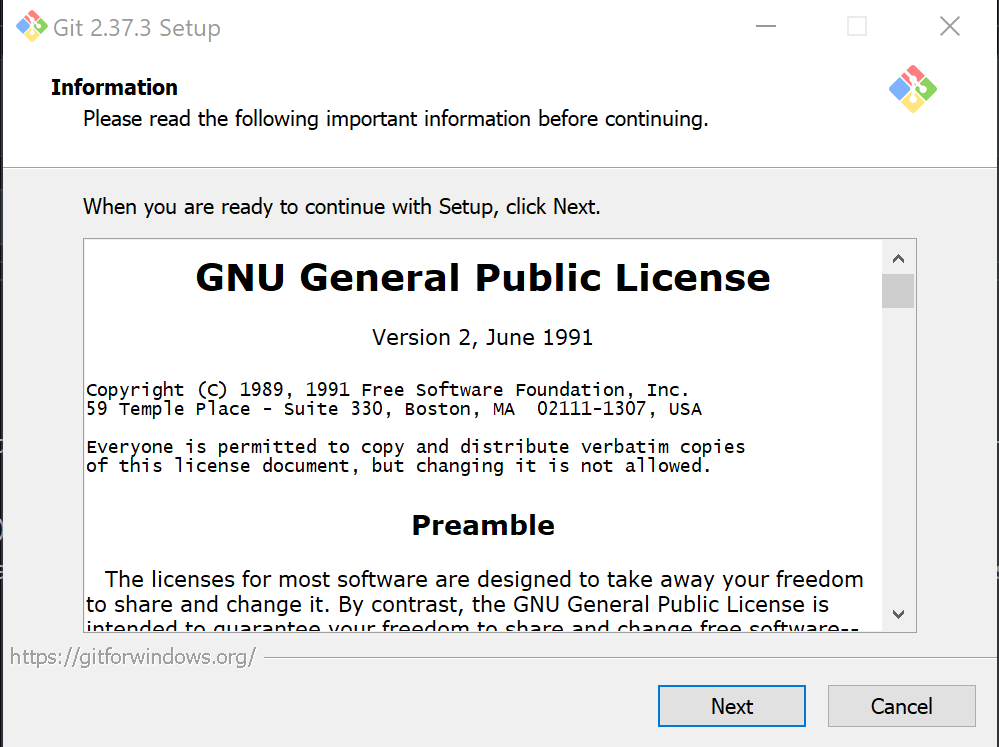
- During the Git installation wizard, it will ask you if you want Git Bash; make sure Git Bash is also being installed.
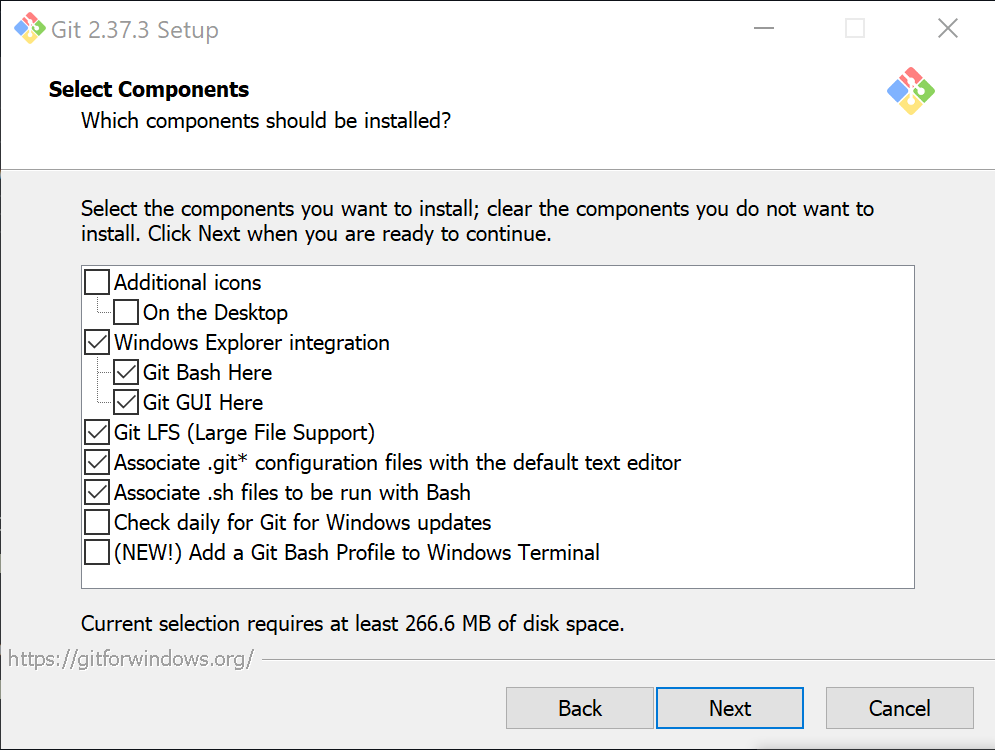
- When you reached
Choosing the default editor used by Git, you want to select your editor of choice.
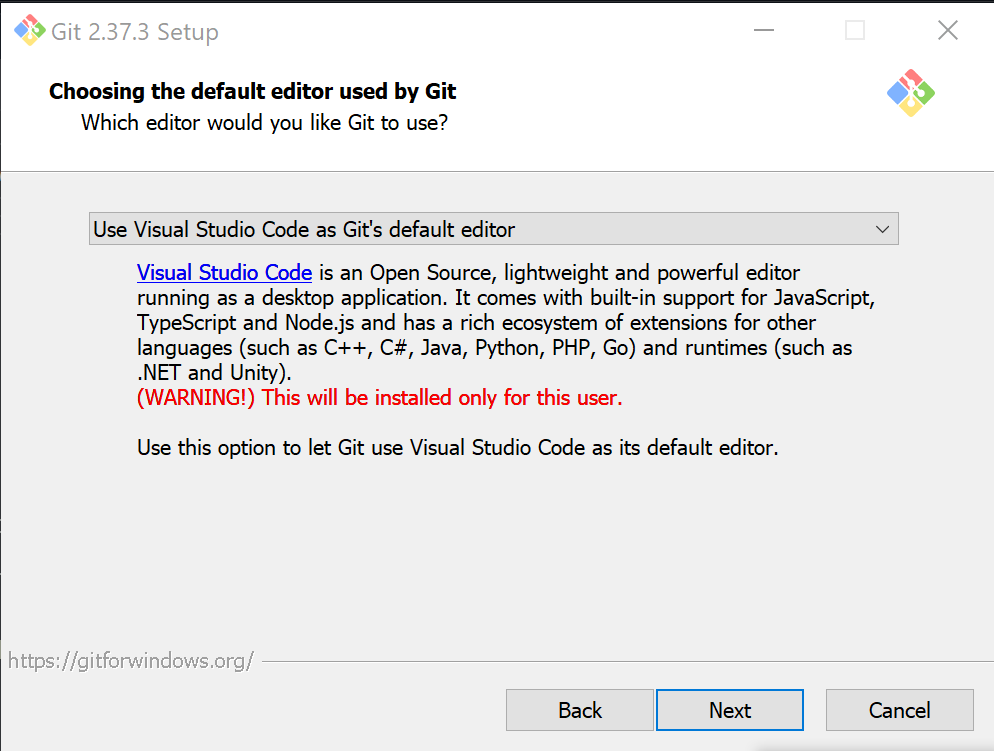
- There will also be a section called
Adjusting the name of the initial branch in new repositories. - Choose
Override the default branch name for new repositories. - After all those steps, you should be able to keep on pressing
Nextuntil your finish with your installation.
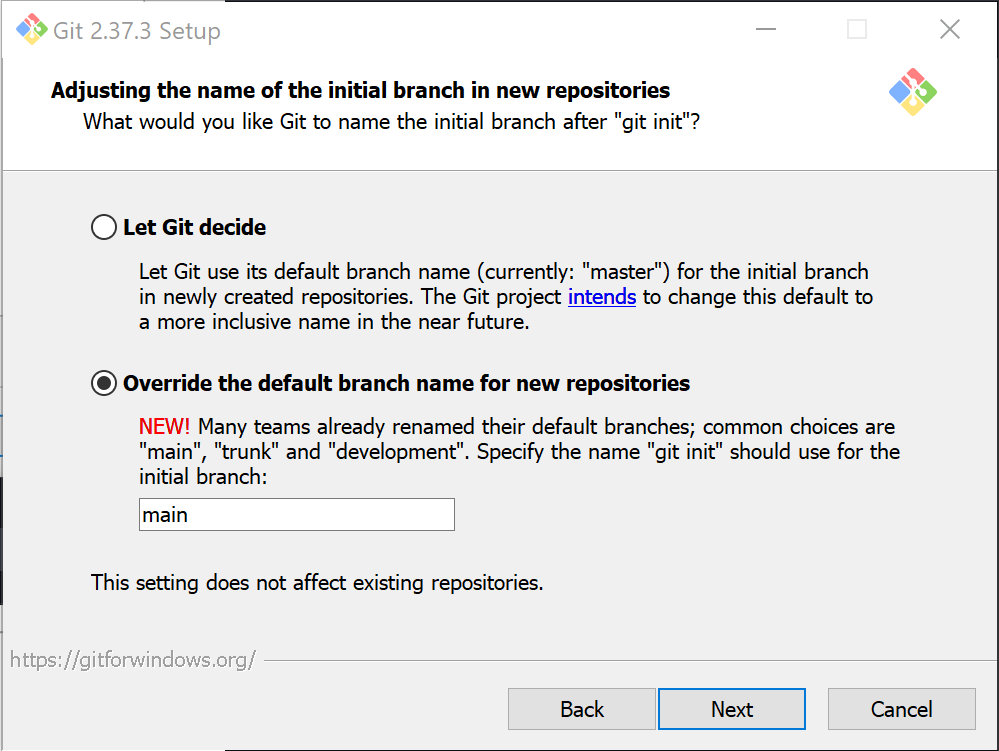
- Open
Git Bash, it can be found as a program. - Run
which git; it should return a path that's similar below.
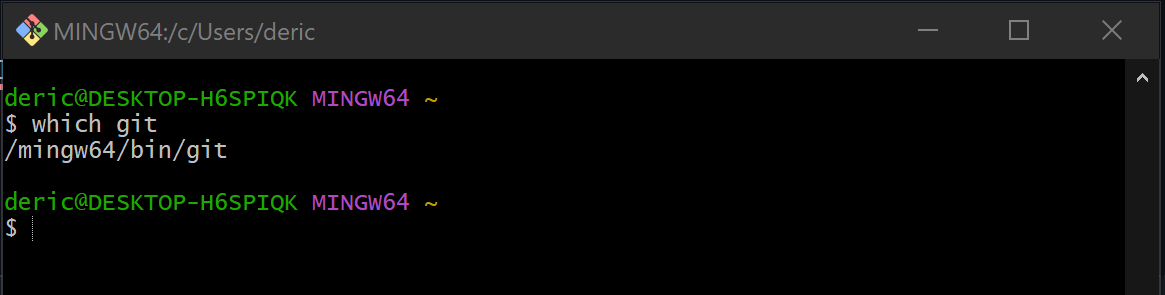
- Environment Setup