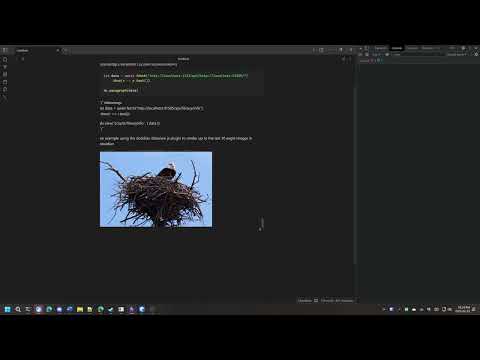in the command line, run:
nest starta tray icon should appear in the bottom right.
nest add ./image.pngnest list 200nest list 200 | jqnest reveal <itemId>(wip pipe support)
nest list | select -First 1 -ExpandProperty id | nest revealthis will switch libraries synchronously. by default, the eagle api endpoint will return a status code as soon as possible, without waiting for the switching process to complete. This is inconvenient for scripting and automation as you cannot immediately perform next actions or retrieve the current library information without the risk of retrieving stale data. this endpoint will wait until the current library is in fact switched and ready for subsequent requests.
nest switch inspo && nest listrender your images from disk:
using links like localhost:port/M787F6GA16D3D we can retrieve image data from eagle.
You could use this to render your eagle images anywhere that takes an image url.
By default, dragging an item from eagle into obsidian creates an inline preview. However, this copies the image into the obsidian vault, which
creates unnecessary data duplication. instead, using this server, you can render obsidian images using a link like:
![][http://localhost:1323/M787F6GA16D3D].
This also allows for more advanced application, like the example video below: where I am querying the eagle API for items filtered by a tag and rendering the images directly in my obsidian vault using https://blacksmithgu.github.io/obsidian-dataview/ This could additionally be extended with html / css.
let data = await fetch("http://localhost:41595/api/item/list?orderBy=CREATEDATE&limit=10&tags=eagle-demo")
.then(r => r.json())
let imgs = data.data.map(d => d.id)
let innerHtml = imgs.map(id => {
return `<img src="http://localhost:1323/${id}"></img>`
})
dv.paragraph(`<div style ="height:300px;">${innerHtml}</div>`)accepted links for this feature are as follows:
/<eagleItemId>- (WIP)
/http://localhost:41595/item?<eagleItemId>where eagleItemId is the eagle item id.
to get an eagle item id, you can use the context menu option Copy Link
in eagle (i.e, http://localhost:41595/item?id=M787F6GA16D3D).
- quit the program
- open config files from tray icon manage the server (close) Planned: update configuration
- autogen docs
- document each endpoint
- get library filepath
- improved error messages
- Search
- glob fts search
- Filter items by Tag Count
- api/item/reveal
- synchronous api/library/switch
- Config
- open config files from tray icon
config is set in %USERPROFILE%/.config/nest directory. most of the things in there are not used right now, but you can change the port to something else. Just make sure it isn't being used by any other service on your computer.
-
generalized wrapper fallback for //api...
-
create watcher for mtime.json
- basic impl. nest.WatchMtime
-
method Query across libraries
-
dynamic key in config/libraries.json
-
use exe as server launcher (with cli flag) and also interface for CLI interaction with eagle.
-
On starting the server, libraries are loaded from libraries.json.
-
create events channel for dynamic library reading from eagle.
- Command Line Interface
- Start server -start
- stop server -stop
- Subcommands
-
nest add
-
nest list
-
nest reveal
-
nest info
-
query eagle via tags
-
eaglepack generator (bulk url import solution?) opt: include date as tag?
-
embed c# object message converter/ convertFrom-json in output?
https://github.com/eissar/nest/browser-query -> has to define event loop. this should be opt-in. how to opt in via: config flag? cli flag?
"I've learned a few things from the contributions of Wox, one in particular is not to put resources in a non-Github location, as they will become invalid and outdated over time as they migrate. All future Wox resources will be hosted on Github, including the plugin store, theme store, documentation, discussions and more!" Wox-launcher/Wox#3937
Disclaimer:
at the moment, this is experimental software. I will be making breaking changes and changing apis.