-
Notifications
You must be signed in to change notification settings - Fork 1
Installation guide for Windows
Note: This works only on Windows 7+ as of now. Linux support will be added soon.
Follow these steps carefully.
- Download the latest Comboser ZIP from the Releases page.
- Extract it and go inside the Comboser directory.
- You will have a directory like this:
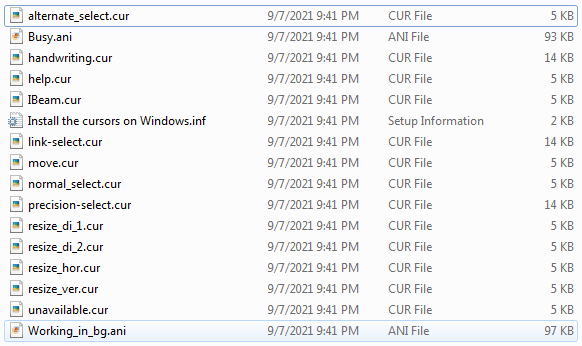
Sorry for that light mode if it hurt your eyes.
-
Right-click the
Install the cursors on Windows.inffile and hitInstall. The code is there for you to study, so you can check that for malware. If you find it, open a blank issue and inform us here. -
Now, hit the Windows key and type
Mouse. Now, it depends on your OS. If you run Windows 10, you must hitChange the mouse pointer or display. If you use Windows 8.1 or lower, you must hit theMousesection. From now, everything is the same. -
After opening the Mouse settings, go to the
Pointerssection and hit that drop-down section that containsWindows Aeroin it. -
Switch from
Windows AerotoComboser. You will get some error saying that the cursor is already being used, but you ignore it and hitApply.
Congratulations! You have successfully installed Comboser on your PC. If you have ideas on new icons for Comboser, post them here, I will try checking on them.
Comboser