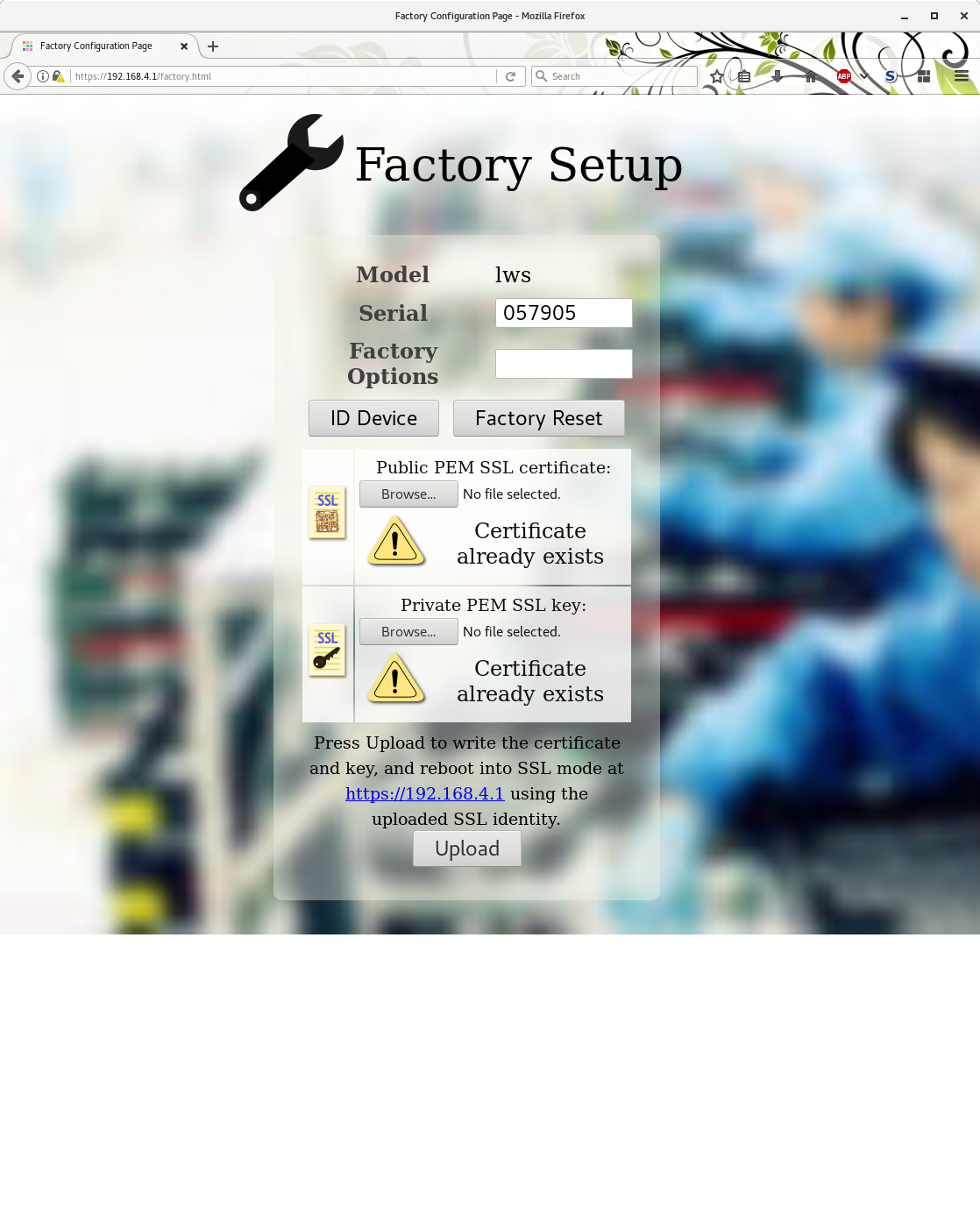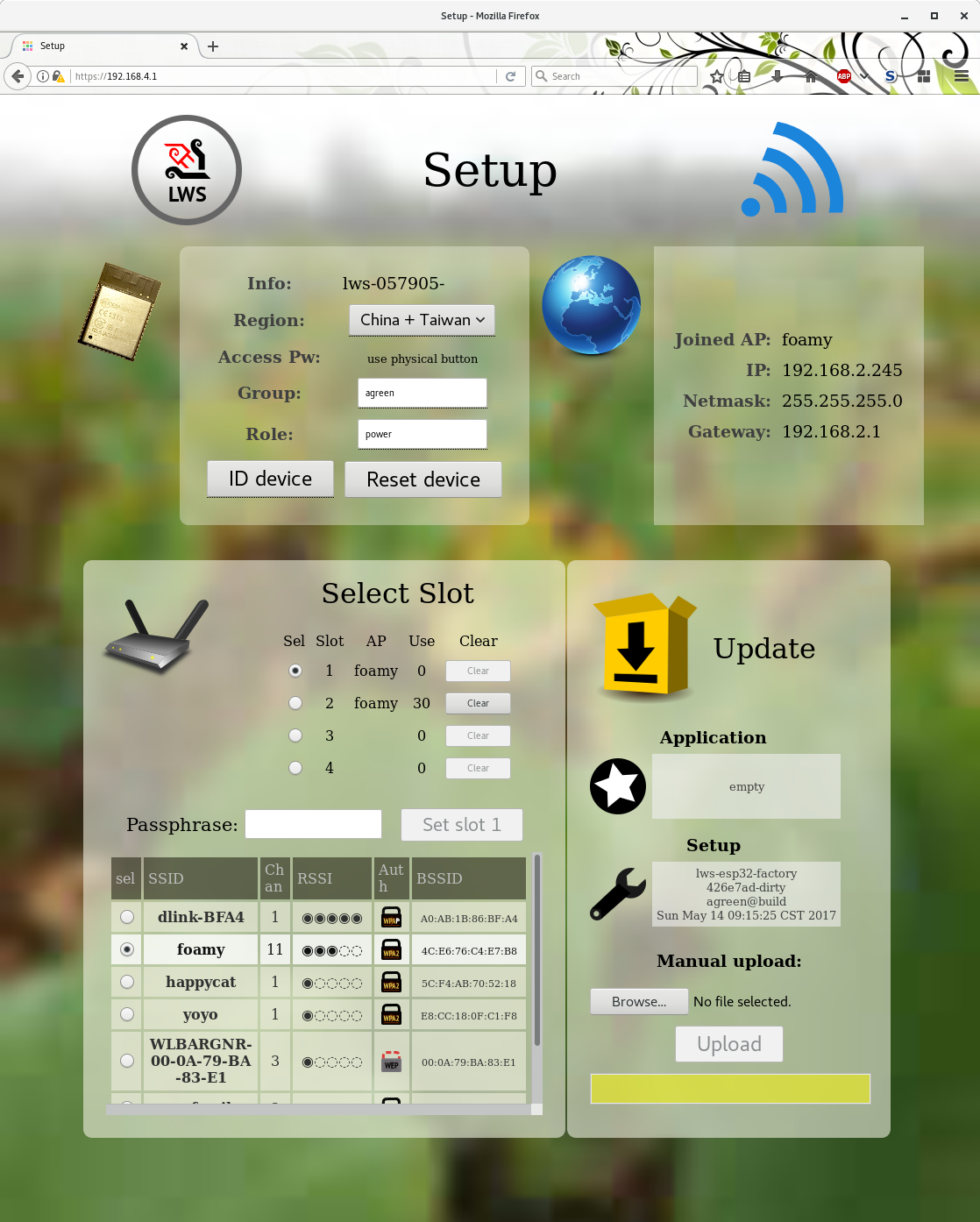This is a standalone <1MB image intended for the 1MB "factory" slot on ESP32.
It has the following capabilities:
Allows overriding default serial, setting device options string, and uploading SSL certs
With an empty nvs, the first time this will come up at https://192.168.4.1 in AP mode.
After the DER format SSL certs have been uploaded, everything subsequently is in https.
If no AP information is in the nvs, this page comes up automatically at https://192.168.4.1 in AP mode.
The user can reach it subsequently programmatically or by grounding a GPIO (ie, by a button), the default GPIO is IO14.
The page allows you to select an AP from a scan list and give a passphrase.
Once it connects, the DHCP information is shown, and it autonomously connects to a configurable server over https to check for updates. The user can select to have it autonomously download the update and restart.
The user can also upload images by hand.
It's not required, but the default code expects
- pushbutton to 0V connected on IO14
If the pushbutton is held down at boot, the user is forced into the factory / Setup mode rather than the OTA application.
- LED connected 3.3V ---|>|---- IO23
While in factory / OTA mode, the LED flashes on and off at 500ms. When you press "ID Device" button in the UI, the LED flashes rapidly for 5s.
$ git clone [email protected]:warmcat/lws-esp32-factory.git
$ git submodule update --init --recursive
Clear down the partitioning since we write a custom table and the bootloader will choke if the OTA parts are not initialized like this one time
$ make erase_flash
$ make all flash monitor
-
From scratch, the device is in AP mode with a AP name like config-lws-SERIAL
-
From scratch, the factory app listens at http://192.168.4.1/factory.html
-
build generates a selfsigned DER acert and key in top level directory of this project each time,
ssl-cert.derandssl-key.der. Use the form to upload these. -
after the reboot vist https://192.168.4.1, which will take you to the user setup
-
connect your wifi to the ap "lws-config-...."
-
In a browser, go to https://192.168.4.1
-
Select your normal AP from the list
-
Give the AP password and click the button
-
Your ESP32 should associates with the AP without resetting
This application is just the factory / setup application.
The end-user applications are separate projects, see eg
https://github.com/warmcat/lws-esp32-test-server-demos
These are built and loaded slightly differently, ie
$ make all flash_ota monitor
This is because they target the 2.9MB OTA flash area.
The build/*.bin file from the application build may also be uploaded in the setup page upload UI.