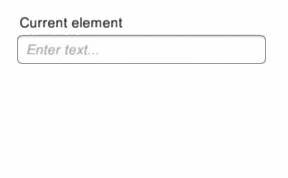-
Notifications
You must be signed in to change notification settings - Fork 5
Autocomplete Textbox
Similiar to its web equivalents, Autocomplete Textbox listens to user input in InputField and after short delay (defined by user), queries provided source of IAutocompleteSource<T> with input as criteria and prints results out to UI as AutocompleteResultListElement.
Unlike most of built-in Unity3D components, selected item will not only be shown as string in Text component but also provided as actual, strongly-typed item of type T through AutocompleteTextboxView.SelectedItem property.
Live Preview: /examples/LivePreview/AutocompleteTextbox/
There are always two steps required for setting up this component:
- defining source for autocomplete (
IAutocompleteSource<T>) - defining component itself (
AutocompleteTextboxView<T>).
Model:
Let's think of a situation when we want to query some source of locations, defined as
public class Location
{
public string City;
public string Country;
public string CountryCode;
}from a JSON file. Let's name it cities_testdata.json and put it in our *Assets\Resources* folder.
Autocomplete source:
Now that we have file we want to work with, let's define autocomplete source for querying by creating our implementation of IAutocompleteSource<T>:
public class JsonLocationsSource : IAutocompleteSourceProvider<Location>
{
private Location[] _locations;
public string LabelTextFor(Location element)
{
return element.City + "[" + element.CountryCode + "]";
}
public IEnumerable<Location> Find(string searchString)
{
LoadIfNeeded();
return _locations.Where(loc => loc.City.Contains(searchString));
}
private void LoadIfNeeded()
{
if (_locations != null) return;
using (var reader = new StreamReader("Assets/Resources/cities_testdata.json"))
{
var json = reader.ReadToEnd();
_locations = JsonUtility.FromJson<LocationList>(json).Locations;
}
}
}
[Serializable]
public class LocationList
{
public Location[] Locations;
}Autocomplete view:
Now that we have source to query upon, let's create a component that we will use for autocomplete:
public class LocationsAutocomplete : AutocompleteTextboxView<Location>
{
protected override void Start()
{
base.Start();
SourceProvider = new JsonLocationsSource();
}
}And that's it. Now use Add Component... in Unity3D Editor to add LocationsAutocomplete component, drag and drop InputField you want to use to components inspector and (optionally) Text to display currently display item.
Code above is part of UnityUIComponents.Examples solution that you can find in /examples directory of this project.