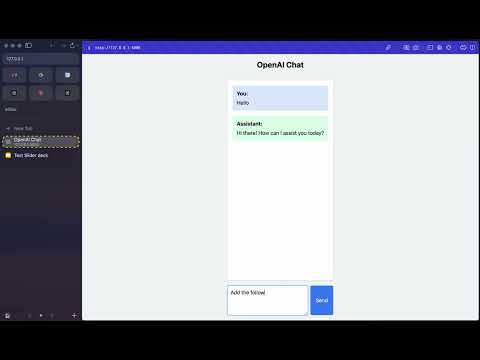This is a simple chat interface built using Flask and the OpenAI API that adds a custom tool called push_to_google_slide. This tool allows the chatbot to automatically replace placeholder text (e.g., <TK>) in a Google Slide presentation with the information that the user requests through the chat interface.
Click below for a video demonstrating how it works:
- OpenAI Chatbot Integration: A simple conversational agent powered by OpenAI that responds to user input.
- Google Slides Automation: The chatbot can automatically replace text in a specified Google Slide presentation. It uses Google Slides API to search for a placeholder text (
<TK>) and replace it with the requested information. - Persistent Chat Threads: Chat threads are persistent, allowing for ongoing conversations to be tracked.
- Python 3.x installed on your machine.
- OpenAI API key: Sign up at OpenAI to get an API key.
- Google Cloud credentials: Set up a new OAuth 2.0 Client ID credential in Google Cloud, with the Slides API enabled and type "Desktop".
git clone https://www.github.com/americanjournalismproject/slider
cd sliderEnsure you have pip installed, then run:
pip install -r requirements.txt- Create an OpenAI assistant: make a new assistant in the OpenAI playground.
- Add a function to your assistant called
push_to_google_slides. See example inapp.py. - Find or create the Google Slides presentation that you want to edit. Add
<TK>to a text field in the presentation.
Create a .env file in the root of the project with the following environment variables:
OPENAI_API_KEY=your-openai-api-key
ASSISTANT_ID=your-openai-assistant-id
GOOGLE_SLIDES_PRESENTATION_ID=your-presentation-idOPENAI_API_KEY: Your OpenAI API key.ASSISTANT_ID: The ID of your assistant in OpenAI.GOOGLE_SLIDES_PRESENTATION_ID: The ID of the Google Slides presentation you want to modify.
- Download the
credentials.jsonfile from your Google Cloud OAuth instance. Put it in this project's root directory. - When you first run the app, it will prompt you to authenticate with your Google account and generate a
token.jsonfile.
To start the application, run:
python app.pyThis will launch the Flask app on http://127.0.0.1:5000/.
- Access the Chat Interface: Open your browser and go to
http://127.0.0.1:5000/. - Chat with the Assistant: Type in your message. For example, you can ask the assistant to replace the placeholder
<TK>in a Google Slide with any specific information you provide. - Google Slides Automation: When the assistant receives a request to update the Google Slide, it will replace the placeholder
<TK>with the provided text.
- User: "Please update the slide with a talking point about how our audience loves cats."
- Assistant: Automatically replaces the
<TK>placeholder in the designated Google Slide with talking points about cats.
app.py: The main application file. It handles routes, assistant interactions, and Google Slides API calls.templates/index.html: The front-end template for the chat interface..env: Holds sensitive environment variables.credentials.jsonandtoken.json: Google Cloud OAuth credentials and token for accessing Google Slides API.token.jsonis automatically generated after the first login with your credentials.
- The placeholder text in Google Slides is currently hardcoded as
<TK>. You may need to modify the code if you use different placeholders. - The app assumes that the Google Slides presentation ID is provided in the
.envfile.
This project is open source and available under the MIT License.