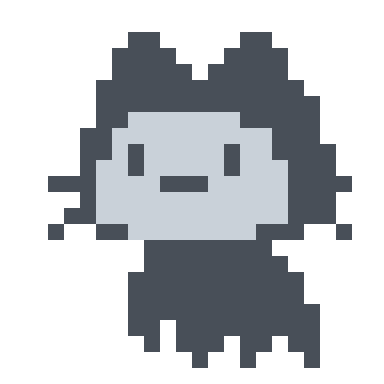-
-
Notifications
You must be signed in to change notification settings - Fork 9
How to Use
Note
The following instructions are included in the activator and will be provided to you when the script is ready for activation. Please keep qbactivator running for the duration of the activation.
Important
qbactivator and the QuickBooks installer both need to be in the same folder before you begin
- Run
qbactivator-0.x.x.cmdand allow the QuickBooks software to install completely before you continue the activation. - Uncheck the "Launch QuickBooks Point Of Sale..." box.
- Click Finish and continue with the script. QuickBooks will open automatically.
- You will be asked for Administrative privileges. Click Next.
- Select "Open Practice Mode"
- Click Next
- Select "Use Sample Data..."
- Click Next
- Click OK
- Click "Register by phone now"
- Enter the code
999999 - Click Next
- Click Finish
Note
The software may appear frozen while the UI is being loaded. It will greet you with a dialog informing you that "You are in Practice Mode" when it is ready for interaction along with a yellow indicator in the top-right.
You can end the activation here (skip to step 20) or continue to add more users if that's something you need.
Steps 14-19 are for adding more users (this is optional)
- Click the "Help" option in the menu bar
- Click "Manage My License"
- Click "Buy Additional User License"
- Enter the code for the number of users you want
Note For 5 users use
9999995. For 30 users use99999930, etc.
- Click Next
- Click Finish
- Exit the software
- Continue the script
Download now • Licensed under BSD 2-Clause • Need help?