-
Notifications
You must be signed in to change notification settings - Fork 26
AndroidAPS Setup
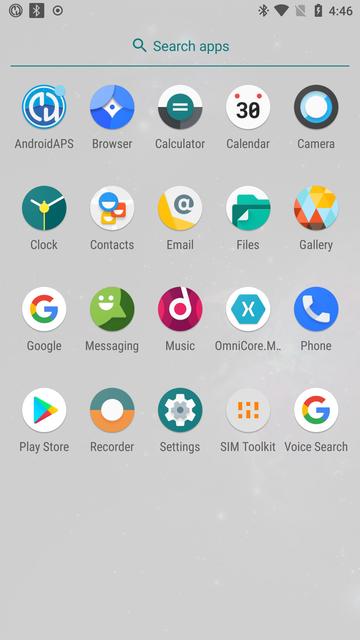
Your android device will come with a preinstalled Android operating system and you only need to install the AndroidAPS version that has built-in support for omnipy.
Some users use AndroidAPS on their 'main' phone while others prefer to run it on a dedicated 'diabetes phone'.
Android users unfortunately don't have much say when it comes to preinstalled software on their phones, but it is advised to not install any software other than AndroidAPS on your device. If you have the experience and possibility to root your device, it may prove beneficial to do it, if you can eliminate the possibility of your phone's OS to interfere with the operation of AndroidAPS software and the phone's general management of connectivity options / battery optimizations. Be aware there is a real danger that you may lose some hardware functionality, due to many custom roms providing some sort of compatible device drivers, but not the actual ones from the manufacturer. If you exactly know what you're doing, then please go ahead. Otherwise stay away from experimenting on a device which is going to host a critical application for your well-being.
Download and install Android Studio on your computer.
Follow the steps at https://androidaps.readthedocs.io/en/latest/EN/Installing-AndroidAPS/Building-APK.html
BUT instead of using the repository https://github.com/MilosKozak/AndroidAPS instead use https://github.com/winemug/AndroidAPS
Follow the steps in the AndroidAPS docs to create a signed APK file and transfer it to your android device
Select Omnipod from the list of pumps:
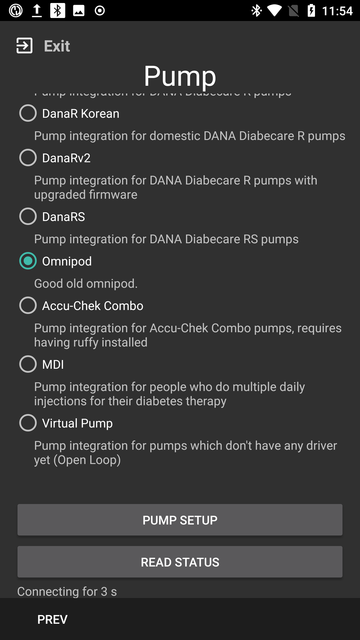
Click on Pump Setup and the screen will change to this:
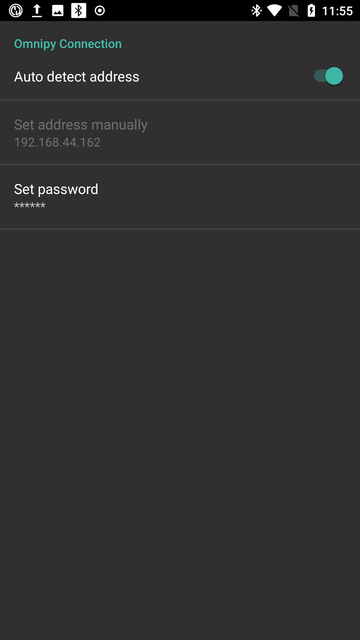
Click on Set password and enter the default password used int he omnipy image: "piesnotalie" (without the quotes).
[Advanced: To change the password on the Pi SSH into the Pi and type
python3 /home/pi/omnipy/set_api_password.py
sudo systemctl restart omnipy.service
]
Continue with the setup
-
Hardware setup:
3.2. (optional) DIY rig setup
3.3. (optional) Increase RF range of RileyLink
-
4.1.AAPS setup
4.3 Upgrading
4.4 (optional) Wifi tethering on android
4.5 (optional) Wifi tethering on raspberry pi
-
User Intefaces
5.1 Pod activation and deactivation
5.2 SSH Console